Steps to root android kitkat 4.4.2 using 360 root apk android application (tested on Samsung Galaxy V SM-G313HZ)
- First, we need to download the 360 Super Root v 6.6.2.apk application, then install it.
- Turn on your internet connection, if your on mobile data make sure the data signal is at least at 3G or H+, prepare your battery power at higher than 50% (to keep unwanted things not happen), and internet data quota at least 10 MB if you on mobile data (because I don't know how much exactly the data required).
- Open 360 Super Root app, after we open it for the first time there will be an introduction menu (lets pass this since it's written in Chinese), keep swipe to the left until it go trough the main interface.
- Then we will see big round white button with chinese fonts, under it there will be "root" text, tap it to start the rooting process.
(Tap the big round white button to start rooting your device)
(Root process is running, wait till finish)
Just wait a while and the big white round button will change like following image (numbers appear), maybe the big white round button now change it's function to a RAM cleaner. Congratulations! Now your android smartphone device is in rooted state.
(Numbers appear, rooting process success)
If after no. 4 process the round is not change and just appear a pop-up like following image, try to restart / reboot smartphone, then open again the 360 Root app and see if the white round button change and appear numbers like image above, if not then the rooting process is failed and try to restart the steps above. Note: If you fail many times like more than 5 times, then maybe this app is not suitable yet for your Smartphone or it's Android version.
(Tap the green button, then restart)
We also can download and install Root Checker.apk Android Application to see more detailed on our android device root status (just remember to give the app superuser access rights, like following image).
When an application ask a system access permission, then there will be a pop up from 360 Super Root app just like following screenshot, tap the left white button to give it a superuser access rights.
(Tap the left white button to give the app a superuser access rights)
One more thing, if the rooting process success, 360 root app will automatically add 2 shortcut icon to our launcher homepage (if there is still empty space in our launcher homepage), the one is just like same to open the 360 Super Root app and the other one is a shorcut to superuser management with lock icon.
Note: The unlock "Developer Option" in your android smartphone maybe can be one of caused the fail rooting process. So if possible try to do a factory reset / wipe data first if you have unlock the Developer Option.
360 Super Root v 6.6.2.apk
Root Checker v 5.6.1.apk
» Don't know how to install it? Read How to install android game and apps with APK, OBB, Data.
» Want to hack some game money, coin, in-app purchase, or license problem? Read How to hack android apps and game using Lucky Patcher.

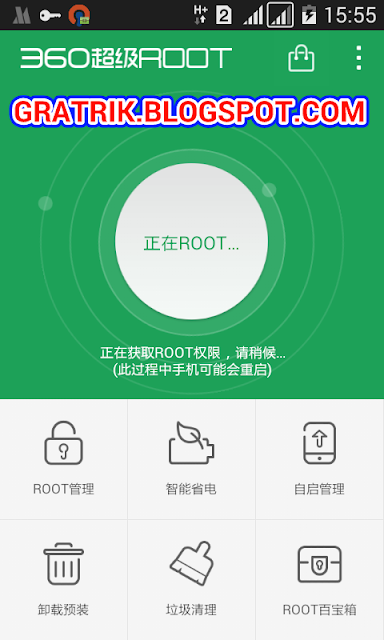
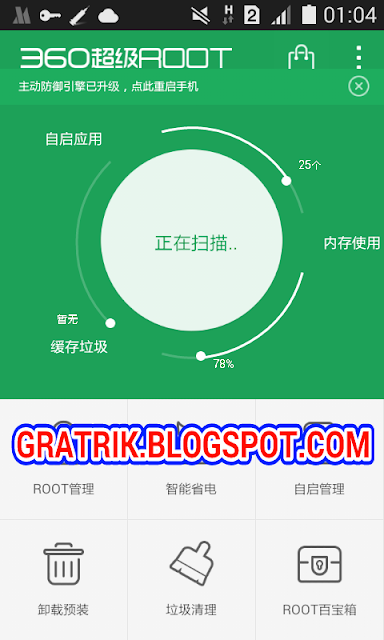
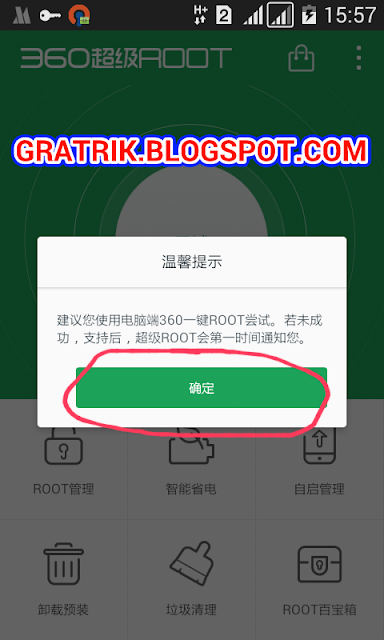
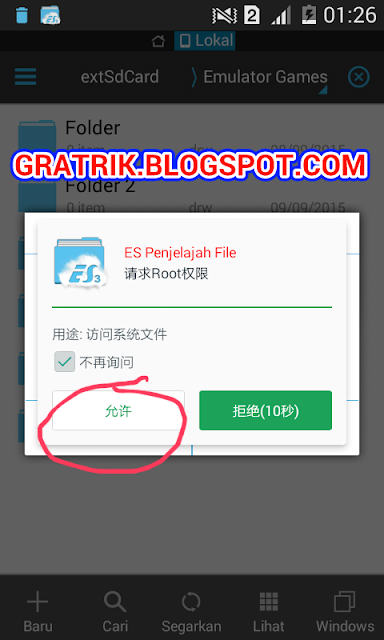

Good reader make a good comment! If there is a mistake or broken link, please add a comment...